Adding choice data and Relationships
In this post, we’ll add new tables for creating orders and order details. We’ll also add relationships between the tables from different datasources (Products & Orders) and use in the application.
- Right click the solution explorer right click Application data under data sources and select Add table. Name the table Order and add a new field for Payment Type as given below.
- For the lookup options for Payment type, in the properties, click on the choice list link.
- In the choice list add the following options and select OK.
- Now we’ll add a relationship between customer and order. For this select Customer table and click on Relationships from the toolbox commands.
- Add a One-to-many relationship between customers and orders. You can also specify the delete behavior on the relationship as given below.
- Add another table OrderDetails for specifying the products purchased in the order and the quantity for each product. Add relationships for Order and Products for this table as given below.
- The final output of the order details table looks like
Next we’ll see how to create an order and add products to the orders via lightswitch screens.



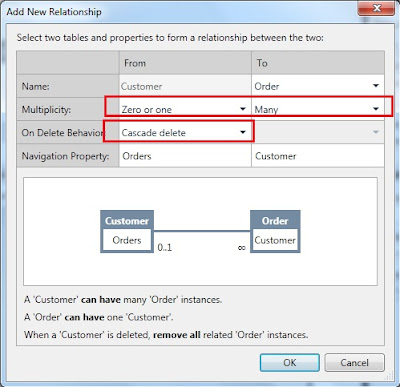




No comments:
Post a Comment